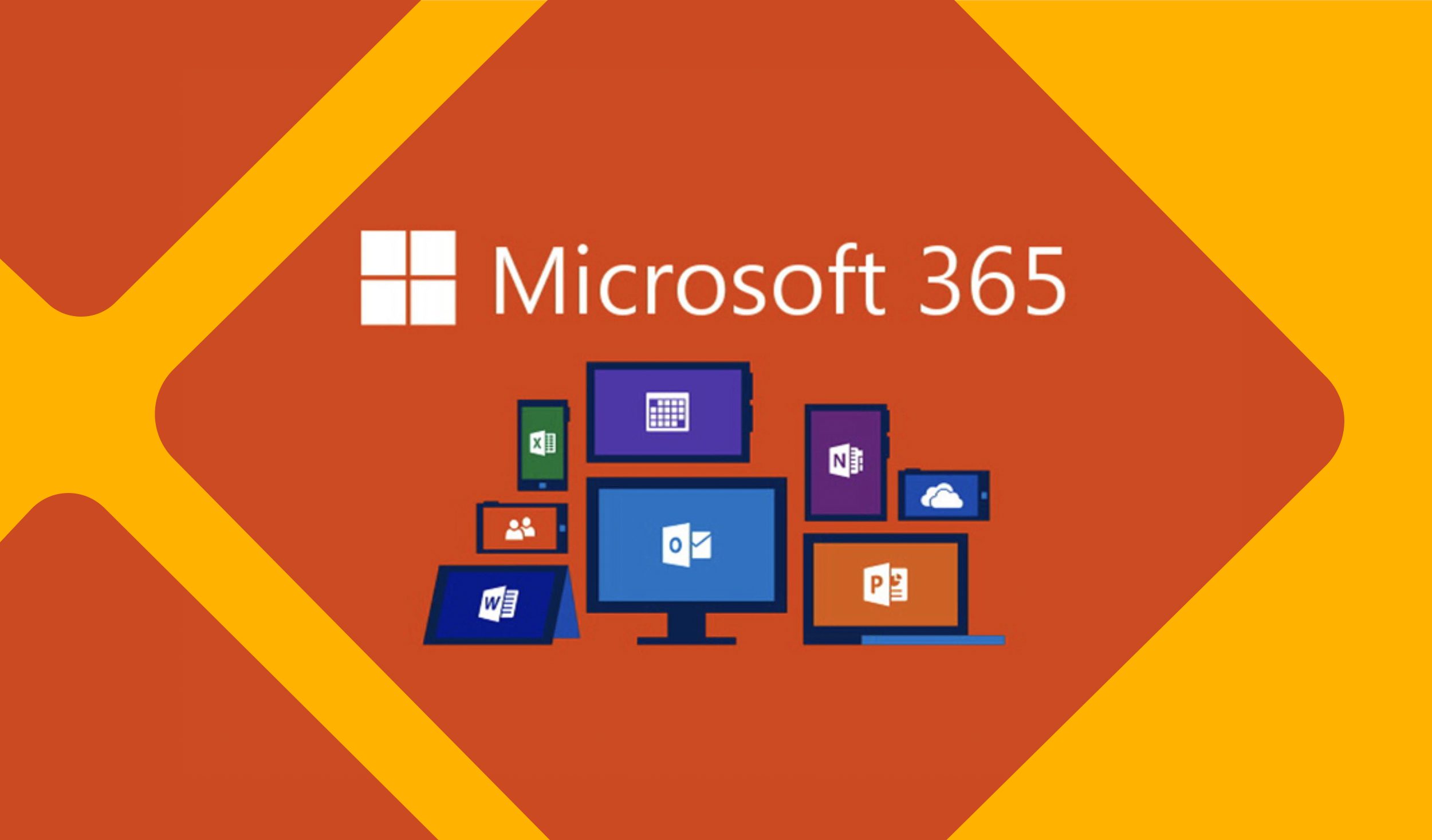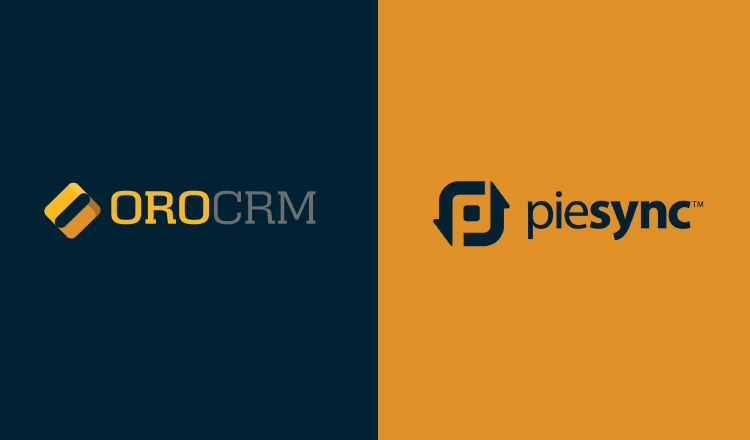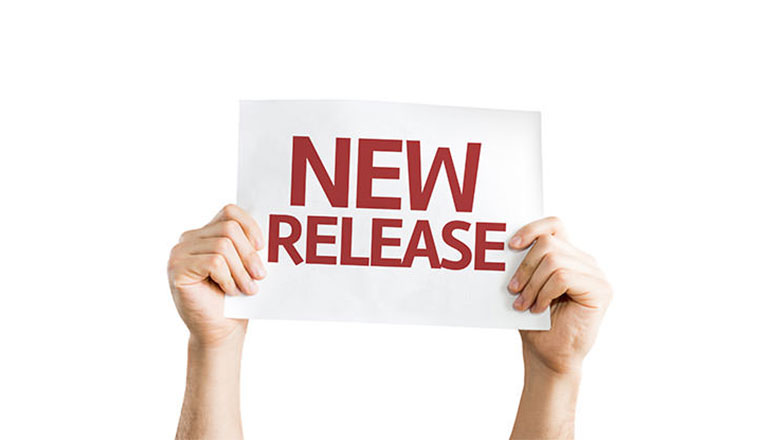Welcome to OroCRM’s video tutorial series. This is Alex with OroCRM and in this video, I will be demonstrating how to create an Account record
An Account represents a company, household, or a group of people with whom you do business with. An account aggregates information and activities on all related records to provide a 360-degree view of a customer.
To create an Account please navigate to Customers, then Accounts. This will bring you to the grid view of Accounts. Click the Create Account button in the top right hand corner. The create Account form is now displayed. The default Owner is the currently signed in User. This can be changed using the select menu. Account name will be used for display in OroCRM. This is typically the business name. The description field is optional.
In order for an account to be complete it should have at least one contact associated with it. To add a Contact click the Add button in the Contacts section and select your Contacts. Many contacts can be associated with an account but only one can be the Default Contact. The primary contact is selected by this radio button. Press Save to save your Account. You can now find your account by navigating to Customers then Accounts and filter by Account name.
You may edit your Account either directly from a grid or from Account edit form. To edit an Account from a Grid click the pencil icon next to the field. To access to edit form, hover over the action bar in the far right column and select Edit.
Thank you for watching! Check our CRM tutorials website section for more.